Accessibility Help for Online Faculty/Accommodating SAS Students
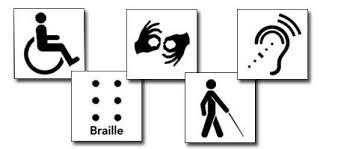
There will be SAS students in your online classes who require accommodations
Have you received a SAS Faculty Notification Letter that requires an accommodation
for a student, but not sure how to accomplish this in an online class? Below are quick
answers for you!
What Online Materials Need to Be Made Accessible?
All web-based materials (content in Canvas, HTML files, PDF files, PowerPoint presentations, Word documents, Excel spreadsheets, video files, audio files, images) for use with online, hybrid, blended, or face-to-face classes must be ADA compliant if they are part of the course's instructional content.
This includes:
- Content created by the instructor within your school's learning management system.
- Files uploaded by the instructor to your school's learning management system.
- Files uploaded by the instructor to your school's learning management system (Canvas).
- Material created or controlled by the instructor, but hosted on another server.
- Content used as course material provided by educational publishers and other third-party websites.
What About Textbooks?
- Though outside the instructor's responsibility, a student may need the textbook in an alternate format (e.g., Braille, large print, audio, electronic), which is usually done by your campus disability services.
- Converting a print text can be a time-consuming process—one which causes the student to lose valuable time while it's being produced—so as an instructor, you can support students by opting for digital Open Education Resource (OER) textbooks and learning materials (that have been vetted for accessibility, of course).
Optional Course Content
- Current guidelines indicate that material that is truly optional is not held to the same strict compliance standards. But keep in mind, a student who is disabled can't take advantage of things like "optional" review or extra credit activities unless they're made accessible.
Know that "accessibility" is an ever-evolving topic
- Guidelines are regularly being updated and revised, often based on technological advancements or legal findings. It's important for you to do your best to stay informed. (It's a good idea to make friends with an accessibility expert. =-)
Demo Videos: Top 10 SAS Accommodation Requests
- Set Extended Time On a Canvas Quiz for just One or Select Students
- Extend or Change a Deadline for a Canvas Assignment for just one or select students
- Add or edit Closed Captions for all your Course Videos Using Canvas Studio Captioning
- Add Auto Captions to Your Powerpoint presentations (or Google Slides)
- Create Auto-Captions for Your "Live" (Real-Time) Class Meetings or Lectures
- Professional captioning requests for LIVE / Realtime ConferZoom Meetings or Lectures
- Free professional video hosting for CA community college faculty on 3C Media Solution
- CHC's VITAC or Verbit Service: Provides live captions and audio transcripts for SAS students
- How to Make sure a Microsoft Word Document is Accessible
- Live Captions in Zoom: how to setup Zoom correctly for your SAS student
Extending Test Time for a Canvas Quiz
How to extend or unlock a Canvas "Assignment" deadline for just one student:
Auto-Generate and Edit Closed-Captions on Studio Videos With Canvas Studio:
Demo: Canvas Studio Captioning Tool
Here is a PDF cheatsheet file on captioning with Studio
This brief video shows you how to auto-caption all your course videos'captions right inside Canvas! You will also see how to quickly edit your captions transcript for typos and publish the new captions to your video. Remember, auto-captions are typically not very accurate, (approx. 85%) so using auto-captions is best as a temporary solution until you have had your video professionally captioned, so it is 98-99% accurate, as required by law!
3C Media Solutions - Free Professional Captioning for CA Community College Instructors
3C Media Solutions is a Chancellor's Office grant funded service that provides FREE captioning for online/hybrid
California community college instructors (When funding is available). Content is uploaded
to 3C Media on your own page, and your content is captioned (usually) within 5 days.
You must first create your own free 3CMedia account to start using this service. Note:
captioning is available only for class instructional content and for videos over 30
mins.
Note: Grant funds for 3C Media captioning are limited. 3C Media gets CA grant funding from the CCC, so they can offer CCC faculty free professional
(human) captioning. This means it is 98-99% accurate, meeting the ADA requirement
for all required course instructional videos or audio. It is first come, first served,
and sometimes funds will run out for that year.
Live Professional Captioning & Transcription Services
CHC is a recipient of a grant for professional captioning and transcription services for online classes. Vitac or other live captioning vendors are used, to provide notetaking, captions, and transcription services for SAS students who qualify. Before we can provide this service to your students, instructors must have a very brief training with Suzanne Delahanty, CHC's Alternative Media Specialist. If you have a student in your class who required live captions, Suzanne Delahanty will reach out to you at least 2 weeks prior to your class start. If you would like to know more, email: sdelahanty@craftonhills.edu.
Add Captions to Your Microsoft Office 365 Powerpoint Presentations
Note: this only works on 365 or web versions
Demo: Adding Captions to your 365 Powerpoints
Here is a PDF Cheatsheet with the steps on adding auto-captions to Powerpoint-365.
Prefer Google Slides? Google has rolled out automated closed captioning feature for Google Slides Presentations. This feature will make your presentations more accessible to audiences that are
deaf or hard of hearing. As you present your slides, auto captions will appear as
you speak.
Create Auto-Captions for Live (Real-Time) Class Meetings or Lectures with "Web Captioner"
www.webcaptioner.comWatch My Short Demo video on WebCaptioner
Captioning a Recorded ZoomConfer Meeting
ConferZoom will Auto-Caption any previously recorded video automatically and will email you when the recording's auto-captions are completed.
Other Accessibility Tools Worth Mentioning:
Creating Screen-Reader Friendly Documents:
Video: How To Make Word Documents Accessible to All
Ava: A Free Auto-Captioning & Notetaking Tool for everyone
Ava is a Free Closed Captioning Tool and Note-taking App that works on Macs, PC's,
phones and tablets. For more information, visit our AVA resource page for guides,
demos, links and resources.